Installing Beam Wallet
This document describes the process of installing Beam wallet on:
As the wallet will be continuously updated, the actual version numbers and SHA values might be different from the screenshot at the moment of reading.
MacOS
1. User License Agreement
Please read the Disclaimer and End User License Agreement carefully before selecting "agree."

2. Install Folder
Drag the Beam Wallet icon into the Applications folder to complete the installation.
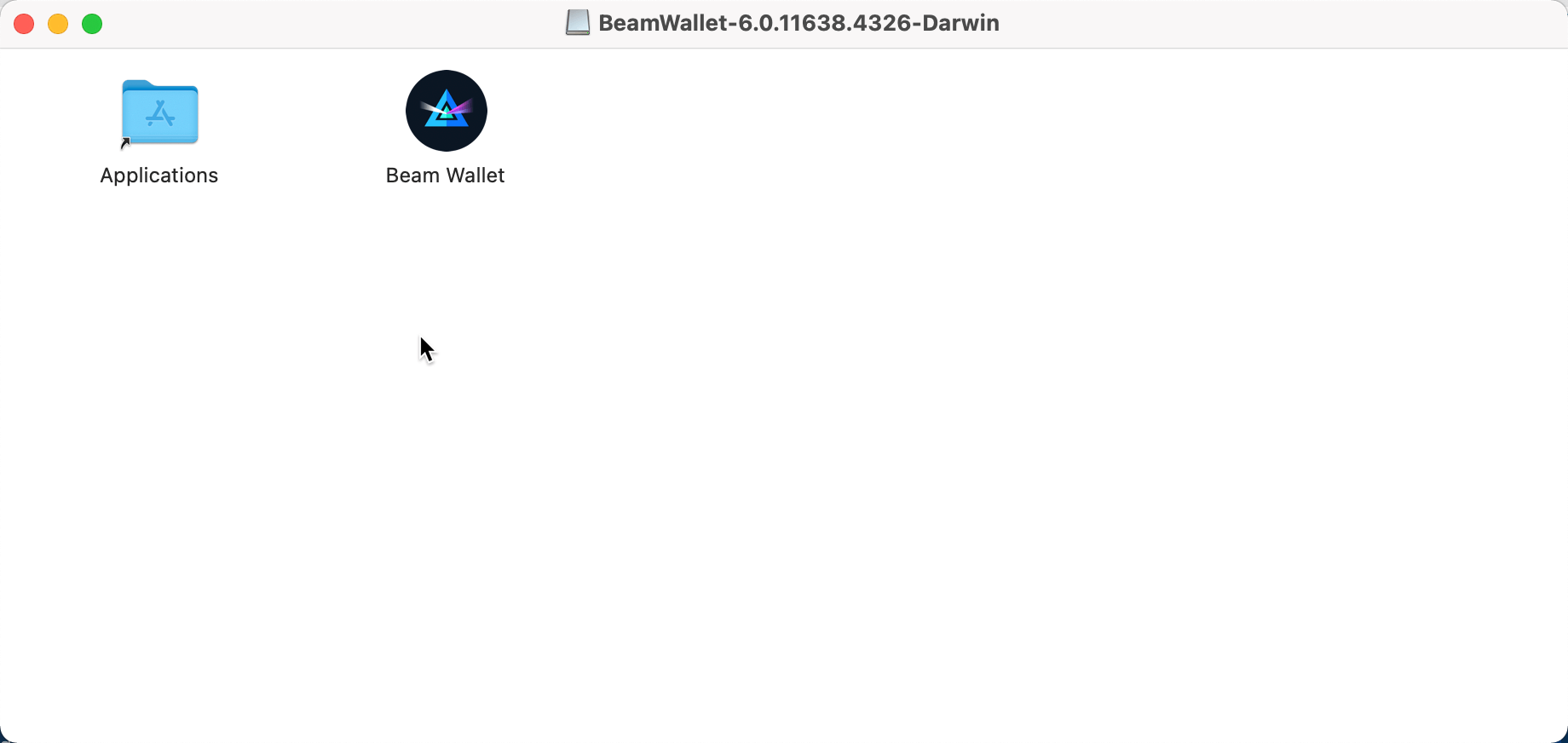
3. Launch Beam Wallet
Launch Beam Wallet from the "applications" folder. Please note: Beam is in the approval stages for the desktop wallet app on the Apple store, until then click "open" when the notification below appears:
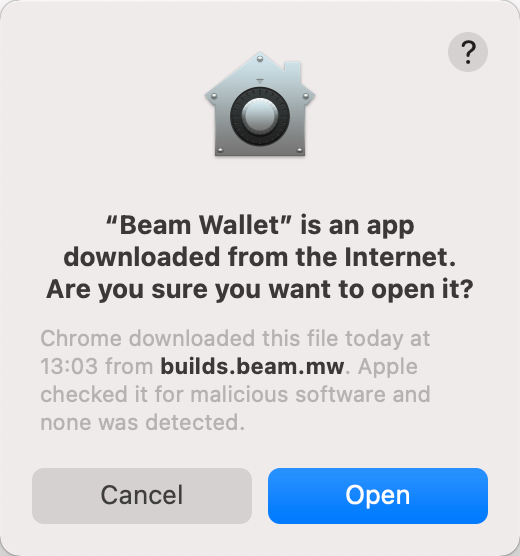
Files and Locations
| FILE | LOCATION |
|---|---|
| Main Executable | /Applications/Beam Wallet.app |
| Configuration | N/A |
| Logs | /Users/{your User name}/Library/Application Support/Beam Wallet/logs |
| Database | /Users/{your User name}/Library/Application Support/Beam Wallet/<version>/wallet.db /Users/{your User name}/Library/Application Support/Beam Wallet/node.db |
| Settings | /Users/{your User name}/Library/Application Support/Beam Wallet/settings.ini |
Linux
After you have downloaded the file, unzip it. Go to the folder and run BeamWallet.AppImage
Ubuntu 16 is no longer officially supported!
To run on Ubuntu 16 need to execute:
sudo add-apt-repository ppa:ubuntu-toolchain-r/test
sudo apt-get update && sudo apt-get upgrade libstdc++6
Files and Locations
Files and locations of Beam metadata in your Linux operating system.
| FILE | LOCATION |
|---|---|
| Main Executable | /usr/bin/BeamWallet |
| Configuration | /usr/bin/beam-wallet.cfg |
| Logs | /home/{your User name}/.local/share/Beam Wallet/logs |
| Database | /home/{your User name}/.local/share/Beam Wallet/<version>/wallet.db /home/{your User name}/.local/share/Beam Wallet/node.db |
| Settings | /home/{your User name}/.local/share/Beam Wallet/settings.ini |
Windows
1. Installing Beam Desktop App
Once the application image is downloaded, double-click the icon to start the installation.
When you click on the Beam-Wallet-6.0.11638.4326.exe file installer will run. On the opened screen you’ll see a default path to the wallet, which you can change using the action menu. Also, it suggests you read Licenses Terms and conditions.
- Please read the terms and conditions carefully and click agree and install.
- Wait until the installation is complete.
- Press run wallet to start working with the wallet.
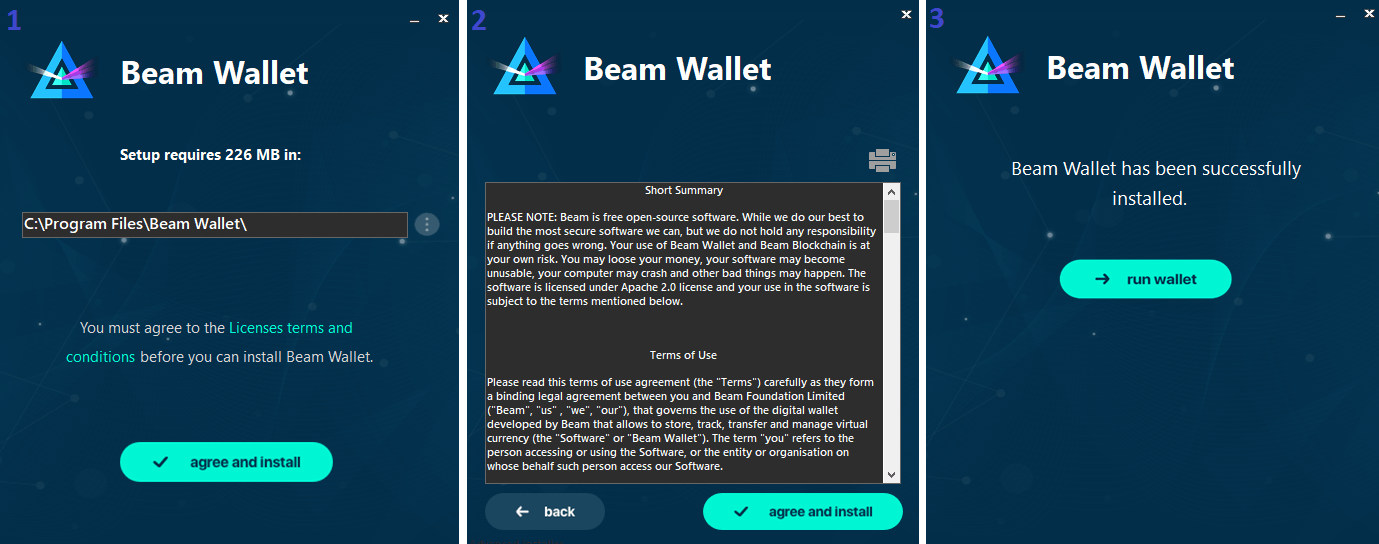
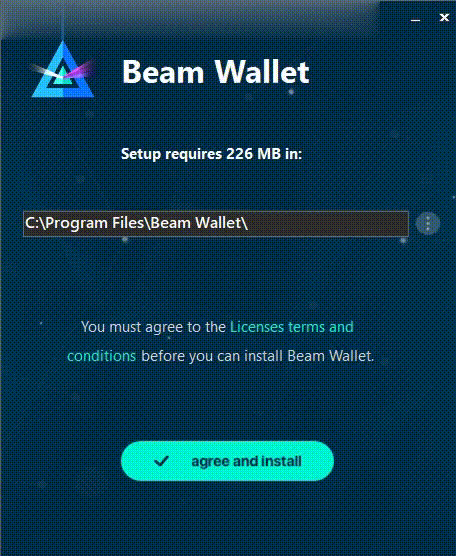
Files and Locations
Files and locations for Windows. Your wallet.db file contains wallet metadata including transaction history and address list.
| FILE | LOCATION |
|---|---|
| Main Executable | \Program Files\Beam Wallet\Beam Wallet.exe |
| Configuration | \Program Files\Beam Wallet\beam-wallet.cfg |
| Logs | \Users{your User name}\AppData\Local\Beam Wallet\logs |
| Database | \Users{your User name}\AppData\Local\Beam Wallet<version>\wallet.db \Users{your User name}\AppData\Local\Beam Wallet\node.db |
| Settings | \Users{your User name}\AppData\Local\Beam Wallet\settings.ini |
| Dumps | \Users{your User name}\AppData\Local\Beam Wallet\Beam Wallet.exe0.dmp |